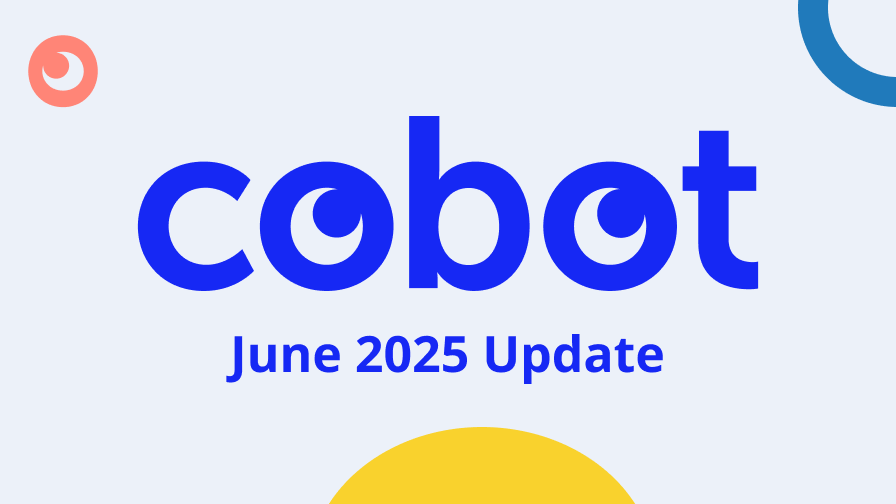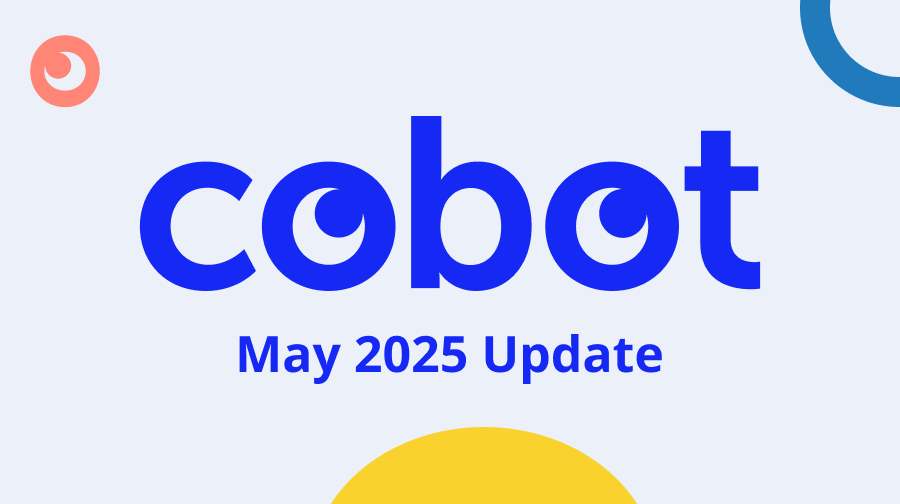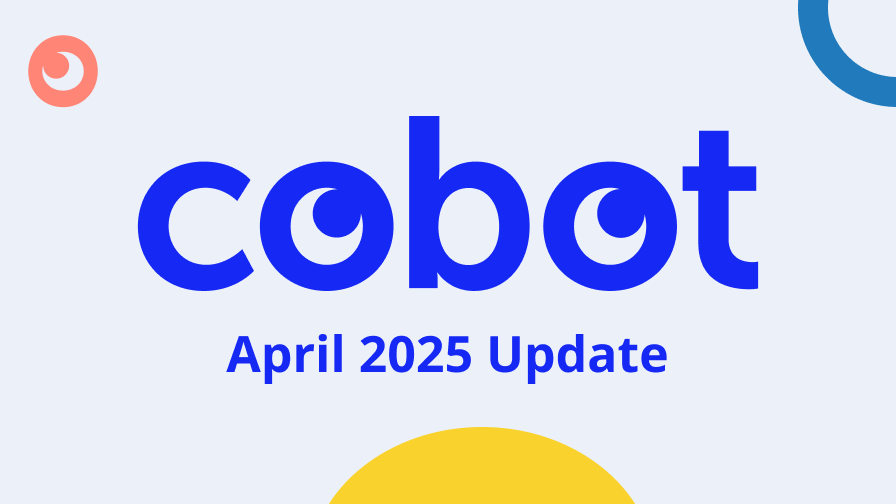To simplify invoicing (and especially reporting), we now offer a better way to track the payments you receive from your coworkers with Cobot’s accounting code feature.
You can activate accounting codes with just a click by going to Setup and then Invoice Settings. At the bottom of the page you will find a checkbox labelled “Enable accounting codes.”
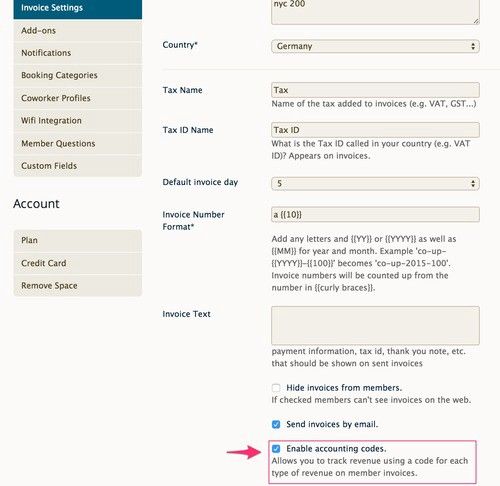
Put a checkmark there and an accounting code field will appear on all forms related to charges that will eventually show up on your invoices, like plans, extras, time passes, and one-time charges.
In the following example, you can see we defined PL1 as the accounting code for a plan called “Test Plan” with a price of 199€.
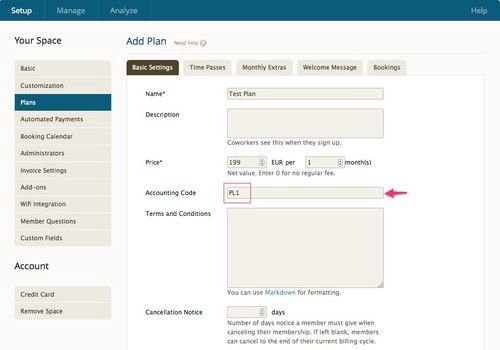
When a Cobot generates an invoice for coworkers on the test plan, PL1 will automatically show up on the invoice. If you manually invoice your coworker for the test plan, enter PL1 in the accounting code column by hand.
As a space manager, you can now track where payments are coming from or what they are for with your accounting program or Excel sheets.
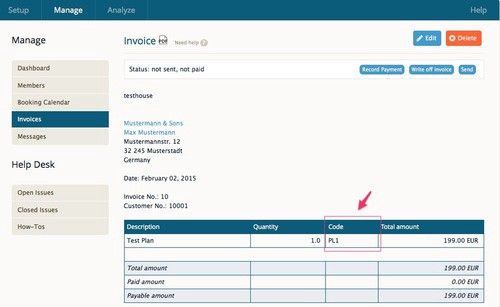
To create an Excel sheet, just go to Manage -> invoices and find the button for the .csv report. Choose whether you want Invoices or Line items, and click the button of your choice. PL1 will be shown in your report now.
Any questions? Don´t hesitate to ask! As always, we appreciate your feedback.
Enjoy coworking!